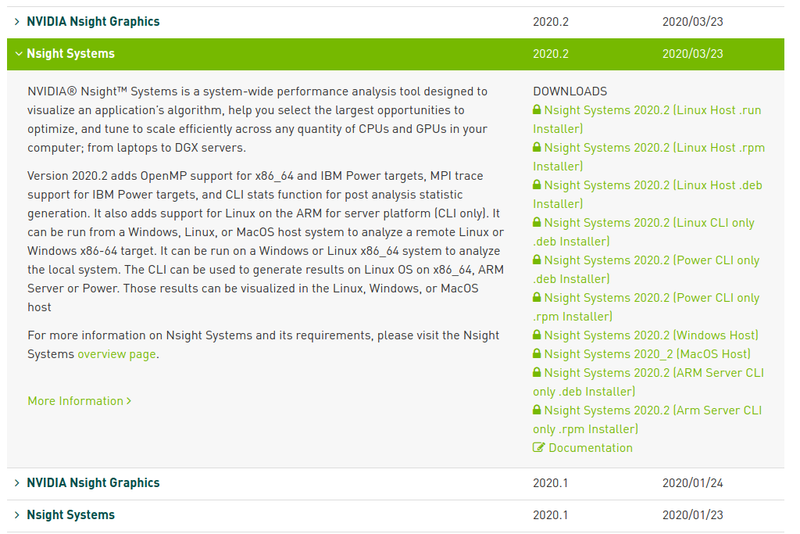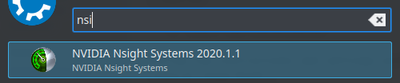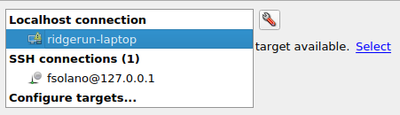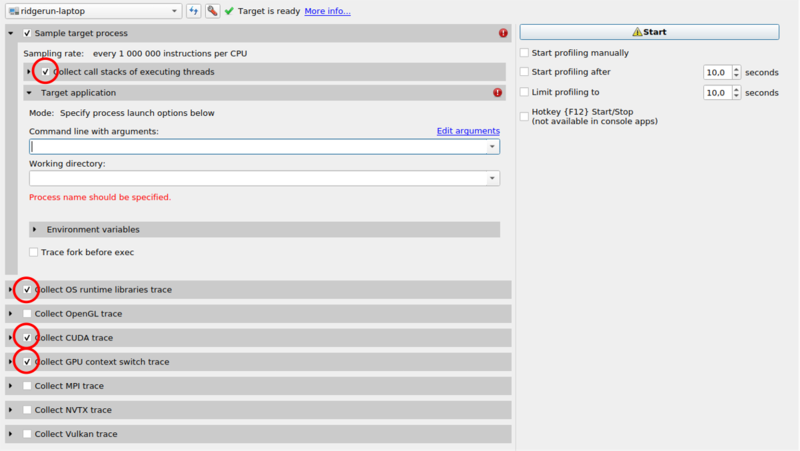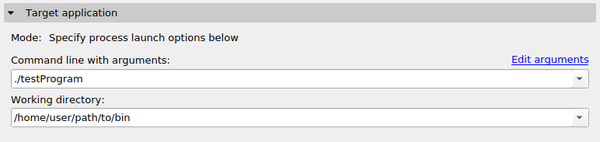Difference between revisions of "How to use NVIDIA Nsight"
m (→Installation) |
|||
| Line 11: | Line 11: | ||
Go to the following [https://developer.nvidia.com/gameworksdownload#?tx=$gameworks,developer_tools link] and download the ''.run'' package. | Go to the following [https://developer.nvidia.com/gameworksdownload#?tx=$gameworks,developer_tools link] and download the ''.run'' package. | ||
| − | Select the .run package in the Nsight Systems tab | + | Select the .run package in the Nsight Systems tab for Linux installation. (It is also available for MacOS and Windows). |
[[File:Nsight download selection.png|800px|frameless|center]] | [[File:Nsight download selection.png|800px|frameless|center]] | ||
Revision as of 17:14, 4 June 2020
Introduction
NVIDIA Developer Tools are a collection of applications, spanning desktop and mobile targets, which enable developers to build, debug, profile, and develop class-leading and cutting-edge software that utilizes the latest visual computing hardware from NVIDIA. The package includes Nsight Systems, Nsight compute and Nsight Graphics.
Installation
1. Download the required installation file
Go to the following link and download the .run package.
Select the .run package in the Nsight Systems tab for Linux installation. (It is also available for MacOS and Windows).
2. Add executions permission
cd ~/Downloads
chmod +x NVIDIA_Nsight_Graphics_2020.3.0.20148.run
3. Start the installation
Follow the instructions and settings with the command-line install wizard
./NVIDIA_Nsight_Graphics_2020.3.0.20148.run
Execution
Search in the program list the Nsight Systems link:
It can also be executed from command line with:
nsight-sys
Usage
1. Create a new project
File -> New Project
2. Select a target for profiling
3. Select data to be collected
In the following example CUDA trace and information options are selected, but any other option such as OpenGL or MPI can be selected as well.
4. Specify program options
Insert the binary program name and the path to it:
5. Start the profiling
Click the Start button to start the profiling.
Considerations:
- The profiling process does not exist automatically, and should be manually stop.
- To avoid errors on the report the program that is being profiled should not end abruptly.
- It is preferred to measure a portion of execution time.
- The process can be stopped even if the program that is being profiled has not ended, and Nsight will generate valid results.
Report Analysis
You can refer to the following example to analyze the result in an sample application: