Difference between revisions of "GStreamer Pan Tilt Zoom and Rotate Element - PC Pipelines"
m |
m |
||
| (5 intermediate revisions by 2 users not shown) | |||
| Line 1: | Line 1: | ||
| − | {{GStreamer Pan Tilt Zoom and Rotate Element/Head |previous=Examples|next=iMX6 Pipelines| | + | {{GStreamer Pan Tilt Zoom and Rotate Element/Head |previous=Examples|next=iMX6 Pipelines|metakeywords=GstPTZR Gstreamer piplines, Gstreamer piplines, gstd pipelines}} |
| − | |||
| − | |||
| − | |||
| − | |||
| + | This page provides example GStreamer pipelines to test GstPTZR features on a PC. These pipelines where tested in Ubuntu 16.04. | ||
| + | <br> | ||
| + | <br> | ||
<table> | <table> | ||
<tr> | <tr> | ||
| + | <td><div class="clear; float:right">__TOC__</div></td> | ||
<td valign=top> | <td valign=top> | ||
{{GStreamer debug}} | {{GStreamer debug}} | ||
| Line 12: | Line 12: | ||
</table> | </table> | ||
| − | == GStreamer | + | * Note: before you start to test the examples, verify you have a display available in your system by executing the given command directly on the HW (no remote connection): |
| + | |||
| + | <syntaxhighlight lang=bash> | ||
| + | echo ${DISPLAY} | ||
| + | </syntaxhighlight> | ||
| + | |||
| + | == GStreamer pipelines == | ||
Same input and output resolution with zoom level 1: | Same input and output resolution with zoom level 1: | ||
| Line 130: | Line 136: | ||
IN_CAPS='video/x-raw,format=RGBA,width=1920,height=1080,framerate=30/1' | IN_CAPS='video/x-raw,format=RGBA,width=1920,height=1080,framerate=30/1' | ||
gst-launch-1.0 videotestsrc pattern=circular is-live=true num-buffers=-1 ! capsfilter caps="$IN_CAPS" ! ptzr zoom-level=1 ! videoconvert ! xvimagesink | gst-launch-1.0 videotestsrc pattern=circular is-live=true num-buffers=-1 ! capsfilter caps="$IN_CAPS" ! ptzr zoom-level=1 ! videoconvert ! xvimagesink | ||
| + | </syntaxhighlight> | ||
| + | |||
| + | Hardware specific pipeline (use <code>format=I420</code> to fix some visualization issue when using NVidia specific elements): | ||
| + | <syntaxhighlight lang=bash> | ||
| + | gst-launch-1.0 nvarguscamerasrc ! nvvidconv ! ptzr ! nvvidconv ! "video/x-raw(memory:NVMM),format=I420" ! nvoverlaysink sync=false | ||
</syntaxhighlight> | </syntaxhighlight> | ||
Latest revision as of 03:55, 4 March 2023
| GStreamer PTZR |
|---|
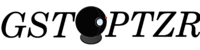 |
| GstPTZR Basics |
| User Guide |
| Getting Started |
| Examples |
| Contact Us |
This page provides example GStreamer pipelines to test GstPTZR features on a PC. These pipelines where tested in Ubuntu 16.04.
Contents |
|
- Note: before you start to test the examples, verify you have a display available in your system by executing the given command directly on the HW (no remote connection):
echo ${DISPLAY}
GStreamer pipelines
Same input and output resolution with zoom level 1:
IN_CAPS='video/x-raw,format=RGBA,width=1920,height=1080,framerate=30/1'
OUT_CAPS='video/x-raw,format=RGBA,width=1920,height=1080,framerate=30/1'
gst-launch-1.0 videotestsrc pattern=circular is-live=true num-buffers=-1 ! capsfilter caps="$IN_CAPS" ! ptzr ! capsfilter caps="$OUT_CAPS" ! videoconvert ! xvimagesink
You can change the zoom level by changing "zoom-level".
Magnification (zoom level > 1):
IN_CAPS='video/x-raw,format=RGBA,width=1920,height=1080,framerate=30/1'
OUT_CAPS='video/x-raw,format=RGBA,width=1920,height=1080,framerate=30/1'
gst-launch-1.0 videotestsrc pattern=circular is-live=true num-buffers=-1 ! capsfilter caps="$IN_CAPS" ! ptzr zoom-level=2 ! capsfilter caps="$OUT_CAPS" ! videoconvert ! xvimagesink
Reduction (zoom level < 1)
IN_CAPS='video/x-raw,format=RGBA,width=1920,height=1080,framerate=30/1'
OUT_CAPS='video/x-raw,format=RGBA,width=1920,height=1080,framerate=30/1'
gst-launch-1.0 videotestsrc pattern=circular is-live=true num-buffers=-1 ! capsfilter caps="$IN_CAPS" ! ptzr zoom-level=0 ! capsfilter caps="$OUT_CAPS" ! videoconvert ! xvimagesink
You can perform translations relative to the center of the input image by setting the "pan-level" and "tilt-level" properties or perform translations relative to the current position with "pan-delta" and "tilt-delta".
Translate right (-1 < pan level < 0):
IN_CAPS='video/x-raw,format=RGBA,width=1920,height=1080,framerate=30/1'
OUT_CAPS='video/x-raw,format=RGBA,width=1920,height=1080,framerate=30/1'
gst-launch-1.0 videotestsrc pattern=circular is-live=true num-buffers=-1 ! capsfilter caps="$IN_CAPS" ! ptzr pan-level=-1 ! capsfilter caps="$OUT_CAPS" ! videoconvert ! xvimagesink
Translate left (0 < pan level < 1):
IN_CAPS='video/x-raw,format=RGBA,width=1920,height=1080,framerate=30/1'
OUT_CAPS='video/x-raw,format=RGBA,width=1920,height=1080,framerate=30/1'
gst-launch-1.0 videotestsrc pattern=circular is-live=true num-buffers=-1 ! capsfilter caps="$IN_CAPS" ! ptzr pan-level=1 ! capsfilter caps="$OUT_CAPS" ! videoconvert ! xvimagesink
Translate down (-1 < tilt level < 0):
IN_CAPS='video/x-raw,format=RGBA,width=1920,height=1080,framerate=30/1'
OUT_CAPS='video/x-raw,format=RGBA,width=1920,height=1080,framerate=30/1'
gst-launch-1.0 videotestsrc pattern=circular is-live=true num-buffers=-1 ! capsfilter caps="$IN_CAPS" ! ptzr tilt-level=-1 ! capsfilter caps="$OUT_CAPS" ! videoconvert ! xvimagesink
Translate up (0 < tilt level < 1):
IN_CAPS='video/x-raw,format=RGBA,width=1920,height=1080,framerate=30/1'
OUT_CAPS='video/x-raw,format=RGBA,width=1920,height=1080,framerate=30/1'
gst-launch-1.0 videotestsrc pattern=circular is-live=true num-buffers=-1 ! capsfilter caps="$IN_CAPS" ! ptzr tilt-level=100 ! capsfilter caps="$OUT_CAPS" ! videoconvert ! xvimagesink
The property "normalize-translation" (true by default) lets you switch the translation normalization ON and OFF. When translation normalization is true the minimum and maximum translation values are mapped to -1 and 1. On the other hand, when it is set to false, the pan and tilt levels reflect pixels on the input image.
Turn off translation normalization:
IN_CAPS='video/x-raw,format=RGBA,width=1920,height=1080,framerate=30/1'
OUT_CAPS='video/x-raw,format=RGBA,width=1920,height=1080,framerate=30/1'
gst-launch-1.0 videotestsrc pattern=circular is-live=true num-buffers=-1 ! capsfilter caps="$IN_CAPS" ! ptzr normalize-translation=false ! capsfilter caps="$OUT_CAPS" ! videoconvert ! xvimagesink
The property "output-reference" (true by default) lets you change the coordinate system used as reference for translations. This is specially useful after performing a rotation. If you want to move over the input image axis, it must be changed to false.
Set input coordinate system as reference for translations:
IN_CAPS='video/x-raw,format=RGBA,width=1920,height=1080,framerate=30/1'
OUT_CAPS='video/x-raw,format=RGBA,width=1920,height=1080,framerate=30/1'
gst-launch-1.0 videotestsrc pattern=circular is-live=true num-buffers=-1 ! capsfilter caps="$IN_CAPS" ! ptzr output-reference=false ! capsfilter caps="$OUT_CAPS" ! videoconvert ! xvimagesink
To rotate the input modify the "rotate-level" property (degrees). You can also perform rotation relative to the current angle with "rotate-delta":
Rotate counter-clockwise (rotate level < 0):
IN_CAPS='video/x-raw,format=RGBA,width=1920,height=1080,framerate=30/1'
OUT_CAPS='video/x-raw,format=RGBA,width=1920,height=1080,framerate=30/1'
gst-launch-1.0 videotestsrc pattern=circular is-live=true num-buffers=-1 ! capsfilter caps="$IN_CAPS" ! ptzr rotate-level=-100 ! capsfilter caps="$OUT_CAPS" ! videoconvert ! xvimagesink
Rotate clockwise (rotate level > 0):
IN_CAPS='video/x-raw,format=RGBA,width=1920,height=1080,framerate=30/1'
OUT_CAPS='video/x-raw,format=RGBA,width=1920,height=1080,framerate=30/1'
gst-launch-1.0 videotestsrc pattern=circular is-live=true num-buffers=-1 ! capsfilter caps="$IN_CAPS" ! ptzr rotate-level=100 ! capsfilter caps="$OUT_CAPS" ! videoconvert ! xvimagesink
The element supports input and output of any resolution and aspect ratio
Smaller input image, different aspect ratio:
IN_CAPS='video/x-raw,format=RGBA,width=1024,height=768,framerate=30/1'
OUT_CAPS='video/x-raw,format=RGBA,width=1920,height=1080,framerate=30/1'
gst-launch-1.0 videotestsrc pattern=circular is-live=true num-buffers=-1 ! capsfilter caps="$IN_CAPS" ! ptzr zoom-level=1 ! capsfilter caps="$OUT_CAPS" ! videoconvert ! xvimagesink
Bigger input image, different aspect ratio:
IN_CAPS='video/x-raw,format=RGBA,width=1920,height=1080,framerate=30/1'
OUT_CAPS='video/x-raw,format=RGBA,width=1280,height=1024,framerate=30/1'
gst-launch-1.0 videotestsrc pattern=circular is-live=true num-buffers=-1 ! capsfilter caps="$IN_CAPS" ! ptzr zoom-level=1 ! capsfilter caps="$OUT_CAPS" ! videoconvert ! xvimagesink
You can use ranges for input and output caps or leave them unspecified
Resolution range:
IN_CAPS='video/x-raw,format=RGBA,width=1920,height=1080,framerate=30/1'
OUT_CAPS='video/x-raw,format=RGBA,width=[480,1280],height=[680,1024],framerate=30/1'
gst-launch-1.0 videotestsrc pattern=circular is-live=true num-buffers=-1 ! capsfilter caps="$IN_CAPS" ! ptzr zoom-level=1 ! capsfilter caps="$OUT_CAPS" ! videoconvert ! xvimagesink
Unspecified caps:
IN_CAPS='video/x-raw,format=RGBA,width=1920,height=1080,framerate=30/1'
gst-launch-1.0 videotestsrc pattern=circular is-live=true num-buffers=-1 ! capsfilter caps="$IN_CAPS" ! ptzr zoom-level=1 ! videoconvert ! xvimagesink
Hardware specific pipeline (use format=I420 to fix some visualization issue when using NVidia specific elements):
gst-launch-1.0 nvarguscamerasrc ! nvvidconv ! ptzr ! nvvidconv ! "video/x-raw(memory:NVMM),format=I420" ! nvoverlaysink sync=false
Gstd pipelines
Run the element with gstd to change parameters dynamically:
IN_CAPS='video/x-raw,format=RGBA,width=1920,height=1080,framerate=30/1'
OUT_CAPS='video/x-raw,format=RGBA,width=1600,height=900,framerate=30/1'
gstd&
gstd-client pipeline_create p0 videotestsrc pattern=circular is-live=true num-buffers=-1 ! capsfilter caps="$IN_CAPS" ! ptzr name=ptzr0 ! capsfilter caps="$OUT_CAPS" ! videoconvert ! xvimagesink
gstd-client pipeline_play p0
Change propierties:
gstd-client element_set p0 "ptzr0 zoom-level 0.0"
gstd-client element_set p0 "ptzr0 zoom-level 2.0"
gstd-client element_set p0 "ptzr0 zoom-level 1.0"
gstd-client element_set p0 "ptzr0 tilt-level -1.0"
gstd-client element_set p0 "ptzr0 tilt-level 1.0"
gstd-client element_set p0 "ptzr0 tilt-level 0.0"
gstd-client element_set p0 "ptzr0 pan-level -1.0"
gstd-client element_set p0 "ptzr0 pan-level 1.0"
gstd-client element_set p0 "ptzr0 pan-level 0.0"
gstd-client element_set p0 "ptzr0 tilt-delta -1.0"
gstd-client element_set p0 "ptzr0 tilt-delta 1.0"
gstd-client element_set p0 "ptzr0 tilt-delta 0.0"
gstd-client element_set p0 "ptzr0 pan-delta -1.0"
gstd-client element_set p0 "ptzr0 pan-delta 1.0"
gstd-client element_set p0 "ptzr0 pan-delta 0.0"
gstd-client element_set p0 "ptzr0 rotate-level -90.0"
gstd-client element_set p0 "ptzr0 rotate-level 90.0"
gstd-client element_set p0 "ptzr0 rotate-level 0.0"
gstd-client element_set p0 "ptzr0 rotate-delta -90.0"
gstd-client element_set p0 "ptzr0 rotate-delta 90.0"
gstd-client element_set p0 "ptzr0 rotate-delta 0.0"
gstd-client element_set p0 "ptzr0 normalize-translation false"
gstd-client element_set p0 "ptzr0 normalize-translation true"
gstd-client element_set p0 "ptzr0 output-reference false"
gstd-client element_set p0 "ptzr0 output-reference true"
Stop the pipeline:
gstd-client pipeline_stop p0
gstd-client pipeline_delete p0