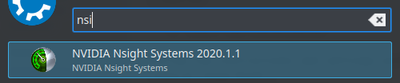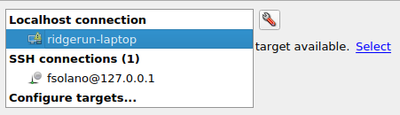Difference between revisions of "How to use NVIDIA Nsight"
m |
|||
| Line 24: | Line 24: | ||
./NVIDIA_Nsight_Graphics_2020.3.0.20148.run | ./NVIDIA_Nsight_Graphics_2020.3.0.20148.run | ||
</source> | </source> | ||
| + | |||
| + | == Execution == | ||
| + | |||
| + | Search in the program list the Nsight Systems link: | ||
| + | |||
| + | [[File:Nsight search.png|400px|frameless|center]] | ||
| + | |||
| + | It can also be executed from command line with: | ||
| + | |||
| + | <source lang="bash"> | ||
| + | nsight-sys | ||
| + | </source> | ||
| + | |||
| + | == Usage == | ||
| + | |||
| + | '''1. Create a new project''' | ||
| + | <source lang="bash"> | ||
| + | File -> New Project | ||
| + | </source> | ||
| + | |||
| + | '''2. Select a target for profiling''' | ||
| + | |||
| + | [[File:Nsight select.png|400px|frameless|center]] | ||
[[Category:HowTo]][[Category:NVIDIA]][[Category:Jetson]] | [[Category:HowTo]][[Category:NVIDIA]][[Category:Jetson]] | ||
Revision as of 16:20, 4 June 2020
Contents
Introduction
NVIDIA Developer Tools are a collection of applications, spanning desktop and mobile targets, which enable developers to build, debug, profile, and develop class-leading and cutting-edge software that utilizes the latest visual computing hardware from NVIDIA. The package includes Nsight Systems, Nsight compute and Nsight Graphics.
Installation
1. Download the required installation file
Go to the following link and download the .run package.
2. Add executions permission
cd ~/Downloads
chmod +x NVIDIA_Nsight_Graphics_2020.3.0.20148.run
3. Start the installation
Follow the instructions and settings with the command-line install wizard
./NVIDIA_Nsight_Graphics_2020.3.0.20148.run
Execution
Search in the program list the Nsight Systems link:
It can also be executed from command line with:
nsight-sys
Usage
1. Create a new project
File -> New Project
2. Select a target for profiling