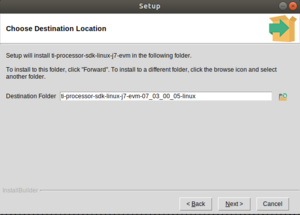Getting started with TI Jacinto 7 Edge AI/Introduction/Build the Linux SDK
Getting the Linux SDK
# Get the SDK installer
$ wget https://software-dl.ti.com/jacinto7/esd/processor-sdk-linux-jacinto7/07_03_00_05/exports/ti-processor-sdk-linux-j7-evm-07_03_00_05-Linux-x86-Install.bin
# Give the SDK execution permissions
$ chmod +x ti-processor-sdk-linux-j7-evm-07_03_00_05-Linux-x86-Install.bin
# Execute the SDK installer
$ ./ti-processor-sdk-linux-j7-evm-07_03_00_05-Linux-x86-Install.bin
Follow the SDK installer instructions, and at the "Choose Destination Location", add the directory with the SDK name at the current directory:
# ti-processor-sdk-linux-j7-evm-07_03_00_05-linux
# Get into the SDK workspace and run the setup script
$ cd ti-processor-sdk-linux-j7-evm-07_03_00_05-linux/
$ ./setup.sh
Flash the SD card
Requirements
- Inserted SD card into the PC
# Detect the SD card device on your computer: Plug in and plug out the SD card with this command running
$ watch ls /dev/*
# Select the SD device, and flash
$ SD_DEVICE=/dev/mmcblk0
$ sudo bin/mksdboot.sh --device $SD_DEVICE --sdk .