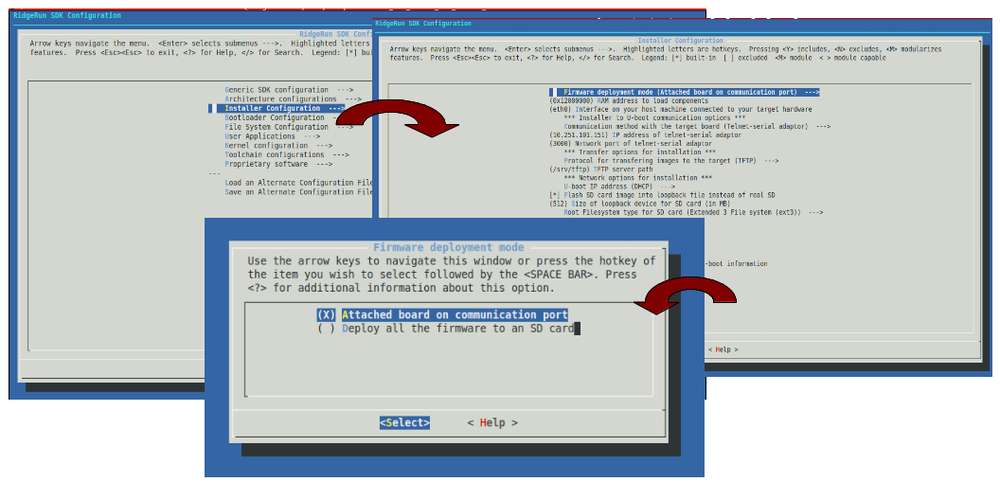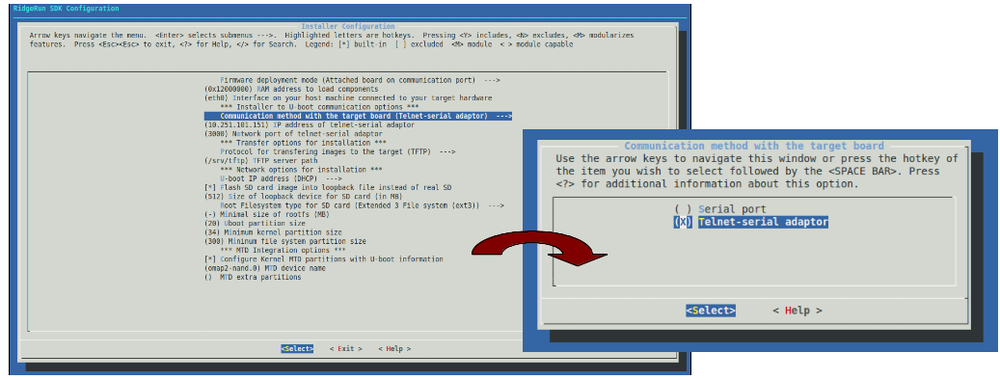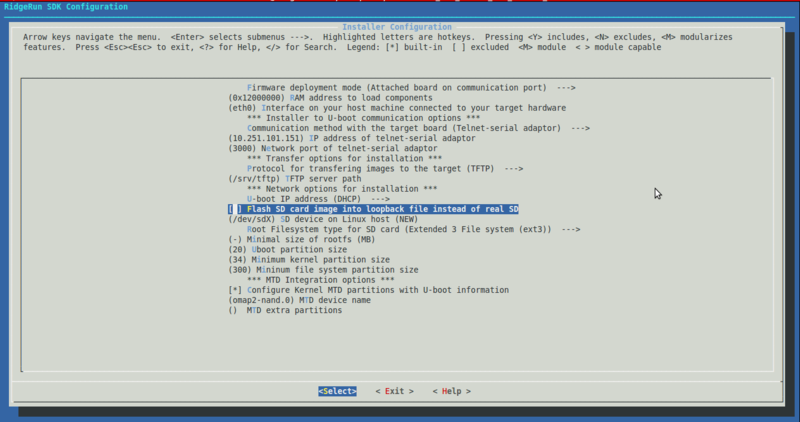Getting Started Guide for iMX6 SCM board
Contents
Introduction
- On this page you are going to find all the necessary information to start from scratch to use the RidgeRun SDK on your iMX6 SCM board, more general information can be found on the following link that explains several basic procedures related to RidgeRun's SDK such as configuring the SDK, selecting the applications to be compiled and finally how to build the SDK The RidgeRun installation guide.
- The second section of this guide shows instructions about how to configure your host PC before any installation. Subsequently, the third section shows how to configure the RidgeRun's SDK to install all software components (uboot, kernel and filesystem) needed to boot to Linux Shell in your iMX6 SCM Board.
- During the rest of this document, we refer as $DEVDIR to the path where the RidgeRun SDK for iMX6 SCM is installed.
Basic preliminary work
Setting up serial access to the Linux console
You can use termnet to control u-boot and linux. For this purpose, the board needs to be connected to the same network as the host computer. This is useful because the board doesn't have to be directly connected to the PC containing the SDK.
If you use the serial port to control u-boot and Linux. The picocom terminal emulator work well for this purpose.
Setting up a TFTP server
In case the board has access to an ethernet port, booting over NFS might speed up the development process, please refer to the following link for more information on how to set up a TFTP server to store the generated images.
Setting up a NFS server
For application development, it is convenient to use root NFS mount file system for the target hardware. This allows you to rebuild your application on the host and immediately run the application on the target hardware with no interveining steps. You host PC needs to be configured as a NFS server for this in order to work properly.
Configuring the SDK for components installation
Currently, the iMX6 SCM board supports booting from a SD card (bootloader, kernel and file system will be stored under the partition created by the SDK installer).
The following subsections describe how to configure the iMX6 SDK to install all basic components (kernel, uboot and file system).
Please proceed to configure the SDK with the following settings:
- Store the file system on the SD card
- Deploy the firmware to a SD card by following the procedure described below
Prepare your environment
1. Set your environment variables
cd $DEVDIR `make env`
Open a make config menu (if you followed the previous steps, the config menu is going to be shown automatically)
make config
Running make config your SDK is going to download all basic packages needed by the build system.
File system configuration
- Go to file system configuration submenu and under File system image target select the desired option.
NFS root file system ---> the file system is going to be in the host PC.
Secure Digital Card ---> the file system is going to be installed in a SD card.
Select Firmware deployment mode
- Go to Installer Configuration submenu and under Firmware deployment mode select the desired option.
Attached board on communication port ---> the board is going to be configured for booting from SPI-NOR
Deploy all the firmware to an SD card ---> the board is going to be configured for booting from SD card.
The following sections shows you how to configure your SDK for the selected deployment mode.
Attached board on communication port
For this deployment mode the board needs to be connected to the PC via serial port and USB. Since the board is going to be booted via USB the boot mode switch (SW1) has to be properly configured as shown below.
Since the kernel is always going to be installed in a SD card (NOR memory size is too small to keep the kernel, just the bootloader will be in NOR if it is needed) you will always need a sd card in order to perform a complete installation. The following steps describe how to configure the iMX6 SDK to install all basic components (kernel, uboot and file system).
1. Select Communication method with the target board
- Go to Installer configuration menu and under Communication method with the target board select the desired option (for this tutorial Telnet-serial adaptor is assumed).
- In IP address of telnet-serial adaptor use your host PC IP address.
- In Network port of telnet-serial adaptor use the port configured in Setting up termnet - Ubuntu
2. Select SD device
- Go to Installer configuration menu and select the desired option.
If the Flash SD card image into loopback file instead of real SD option is enabled, the installer will generate a file on images/sdcard.img containing the components to be installed in the SD card, if not, the SD device on Linux host has to be properly set.
Tip: You can insert your SD card in your computer and run mount to verify which device node has to be used
3. Exit and save changes
Deploy all firmware to an SD card
This method is basically intended deploy all of the software components (bootloader, kernel and file system) into a SD card so that the iMX6 can boot from it, any modification to any of the components will require to repeat this procedure in order to update the content of the SD card.
1. SD card selection
This installation method is quite simple and requires the user to select the location of the SD card device. For this option as well as for the attached board method you can select between either a loopback image or a real SD card (see Select SD device)
2. Exit and save changes
Building the SDK
Once you completed the previous steps your SDK should be properly configured for building. To do so just go to your $(DEVDIR) directory and do:
make
Install the SDK
The final step is to install your SDK which is done by a simple make install command but before executing this command, if Attached board on communication port installation mode was selected, make sure that the board is attached to the host PC via serial port (either through a standard UART port or through a microUSB port with the aid of a USB to serial converter).
Insert a SD card into the HOST PC and do:
umount /media/$SDNAME cd $DEVDIR make install
- You will be asked to confirm the device that you are going to partition and format , please enter yes if it is correct.