Getting Started with NVIDIA Jetson Xavier NX Developer Kit

|
| NVIDIA®Jetson Xavier NX™ | |||
|---|---|---|---|
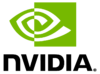 | |||
| Introduction | |||
|
|||
| Development | |||
|
|||
| GStreamer | |||
|
|||
| RidgeRun Products | |||
|
|
|||
| Contact Us |
Contents
Using Jetson Xavier NX Developer Kit JetPack
Jetson Xavier NX Developer Kit JetPack SDCard Prebuilt Image
To boot up your Jetson Xavier NX board you will need to prepare a microSD card with a bootable image. NVIDIA provides a prebuilt image that you can download from: ![]() Jetson Xavier NX Developer Kit SD Card Image
Jetson Xavier NX Developer Kit SD Card Image
Once downloaded the image you need to write it to your microSD by following the instructions below:
1. Insert the microSD card to your computer and identify the corresponding device:
dmesg | tail | awk '$3 == "sd" {print}'
2. Flash the downloaded image, change /dev/sdx to your corresponding device:
#Change the path if you download the image to another location unzip ~/Downloads/jetson-nx-developer-kit-sd-card-image.zip | sudo dd of=/dev/sdx bs=1M status=progress
3. Remove microSD from your computer
sudo eject /dev/sdx
NVIDIA SDK Manager method
1. ![]() Download NVIDIA SDK manager
Download NVIDIA SDK manager
2. Install NVIDIA SDK manager:
sudo apt install ~/Downloads/sdkmanager_1.2.0-6733_amd64.deb
3. Execute the NVIDIA SDK manager. This will open a window that requires your NVIDIA account login, in order to proceed with the JetPack installation:
sdkmanager
4. Setup the Development Environment:
- From the Product Category panel, select Jetson.
- From the Hardware Configuration panel, select the host machine and target hardware (Jetson Xavier NX developer kit version).
- From the Target Operating System panel, select the operating system and JetPack version.
- If relevant, select any Additional SDKs that you wish to install. For example: DeepStream
5. Review Components and Accept Licenses:
- You can expand the host components and target components panels to review the components that will be installed on your system.
- Review and accept license agreements.
- Configure the "Download Folder" and "Target Image folder" or leave it as default.
6. NVIDIA JetPack Installation:
- Before the installation begins, SDK Manager prompts you to enter your sudo password.
- The display shows the progress of the download and installation of the software.
- At the top, you can toggle between the Details and Terminal tabs. The Terminal tab shows detailed information about the download and installation, with any errors highlighted.
- SDK Manager opens a dialog when it is ready to flash your target device. A prompt provides instructions for preparing your device to get it ready for flashing.
- Connect the Jetson Xavier NX Developer Kit to your Host PC using the micro USB cable and follow the prompted instructions.
- Jetson Xavier NX Developer Kit users need to insert a microSD card into the slot on the underside of the Jetson Xavier NX module, or else the flashing process will fail.
- After SDK Manager completes the flashing process, the monitor connected to your Jetson system will show a prompt for the initial setup.
- As part of the initial setup process, select a username and password for the Jetson system.
- After the initial setup process is complete, the Jetson system boots to the Linux desktop.
- Enter the same username and password you created during the Jetson configuration into SDK Manager's post-flash installation dialog.
- SDK Manager will now complete the installation of the software libraries. Skipping this step will not install any SDK components on your target hardware, and will keep a clean operating system on your device.
Setup the Board
1. Insert the prepared microSD card into the slot under the Jetson Xavier NX Module in the developer kit.
2. Connect an HDMI display
3. Connect USB keyboard and mouse
4. Connect your power supply. The Jetson Xavier NX Developer Kit will power on and boot automatically.
First Boot
A green LED next to the Micro-USB connector will light as soon as the developer kit powers on. The Jetson Xavier NX Developer Kit will take you through some initial setup on the first boot time.
- Review and accept NVIDIA Jetson Software EULA
- Select system language, keyboard layout, and time zone
- Connect to Wireless network
- Create username, password, and computer name
- Log in
After all these steps you should see the Ubuntu 18.04 GUI Desktop.
References
You can take a look at the official NVIDIA documentation at the following links: