Remote development vscode
Introduction
This page shows how to use vscode to develop remotely on a target using ssh or in a docker container.
Steps
Install the remote development extension for vscode This extension includes support for ssh and docker, although, separate extensions for each exist.
Once installed a green icon will appear on the lower left corner of the window.
Click that icon then, "Connect to host..." -> "+ Add new ssh host" -> then input the ssh connection string, i.e. ssh user@host -A, and input the password if needed, you should be able to open any folder in the target and a terminal.
Inception
Sometimes you may need to connect to a remote server, which has a docker container in it. Interestingly enough, you can use vscode to connect to the server, and then inside the server, attach vscode to the running container
To do it, click on the green icon, which now should indicate that you are connected to the target via ssh.Then, click on attach to the running container:
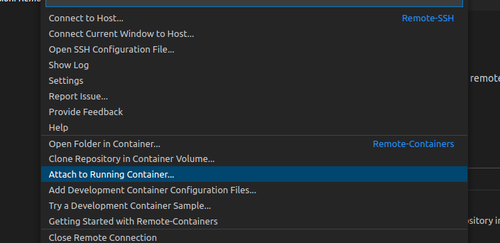
Now select the running container you want to attach to.
Of course, you could also attach it to a local container on your PC.