Difference between revisions of "OpenGL Accelerated HTML Overlay/Getting Started/Building HTML Overlay"
(→GTK+) |
|||
| (18 intermediate revisions by 3 users not shown) | |||
| Line 9: | Line 9: | ||
HTML Overlay has the following dependencies for building from source: | HTML Overlay has the following dependencies for building from source: | ||
| + | * GStreamer. Visit this webpage for more information: https://gstreamer.freedesktop.org/ | ||
* OpenGL. See more about OpenGL in this link: [https://www.opengl.org/ OpenGL] | * OpenGL. See more about OpenGL in this link: [https://www.opengl.org/ OpenGL] | ||
* GTK+. You can see more about GTK+ in this link: [https://www.gtk.org/ GTK+]. | * GTK+. You can see more about GTK+ in this link: [https://www.gtk.org/ GTK+]. | ||
| Line 14: | Line 15: | ||
* GLEW | * GLEW | ||
* EGL | * EGL | ||
| − | + | In the following sections you can see how to install, in Debian-based systems, the dependencies mentioned before. | |
| − | In the following sections you can see how to install the dependencies mentioned before. | ||
| − | |||
=== OpenGL === | === OpenGL === | ||
| − | To install OpenGL, please use | + | To install OpenGL, please use: |
<syntaxhighlight lang=bash> | <syntaxhighlight lang=bash> | ||
| Line 28: | Line 27: | ||
=== GTK+ === | === GTK+ === | ||
| − | To install GTK+: | + | To install GTK+,please use: |
<syntaxhighlight lang=bash> | <syntaxhighlight lang=bash> | ||
| − | sudo apt-get install | + | sudo apt-get install libgtk-3-dev |
</syntaxhighlight> | </syntaxhighlight> | ||
| − | === | + | === Webkit2GTK+ === |
| + | To install Webkit2GTK+, please use: | ||
| + | <syntaxhighlight lang=bash> | ||
| + | sudo apt-get install libwebkit2gtk-4.0-dev | ||
| + | </syntaxhighlight> | ||
| − | + | === GLEW === | |
| − | + | To install GLEW, please use: | |
| − | |||
| − | + | <syntaxhighlight lang=bash> | |
| + | sudo apt-get install libglew-dev | ||
| + | </syntaxhighlight> | ||
| − | + | === GLFW === | |
| + | To install GLFW, please use: | ||
<syntaxhighlight lang=bash> | <syntaxhighlight lang=bash> | ||
| − | + | sudo apt-get install libglfw3 libglfw3-dev | |
</syntaxhighlight> | </syntaxhighlight> | ||
| − | + | === GStreamer === | |
| − | + | In case you don't have GStreamer, please visit [https://gstreamer.freedesktop.org/ this webpage] to see your specific installation guide. If you're in Ubuntu or Debian you can run the following command: | |
| − | + | <syntaxhighlight lang=bash> | |
| − | + | sudo apt-get install libgstreamer1.0-dev libgstreamer-plugins-base1.0-dev gstreamer1.0-plugins-base | |
| − | + | </syntaxhighlight> | |
| − | |||
| − | |||
| − | |||
| − | |||
| − | |||
| − | |||
| − | |||
| − | |||
| − | |||
| − | |||
| − | |||
| − | |||
| − | |||
| − | |||
| − | |||
| − | |||
| − | |||
| − | |||
| − | |||
| − | |||
| − | |||
| − | |||
=== Documentation (optional) === | === Documentation (optional) === | ||
| Line 85: | Line 68: | ||
<syntaxhighlight lang=bash> | <syntaxhighlight lang=bash> | ||
| − | sudo apt install -y | + | sudo apt install doxygen -y |
| − | |||
</syntaxhighlight> | </syntaxhighlight> | ||
| Line 98: | Line 80: | ||
* meson | * meson | ||
| − | Please, install them using (in Debian-based systems): | + | Please, install them using (in Debian-based systems like Ubuntu): |
<syntaxhighlight lang=bash> | <syntaxhighlight lang=bash> | ||
sudo apt install -y \ | sudo apt install -y \ | ||
| + | build-essential \ | ||
python3 \ | python3 \ | ||
python3-pip \ | python3-pip \ | ||
ninja-build \ | ninja-build \ | ||
| + | meson \ | ||
pkg-config | pkg-config | ||
</syntaxhighlight> | </syntaxhighlight> | ||
| Line 115: | Line 99: | ||
<syntaxhighlight lang=bash> | <syntaxhighlight lang=bash> | ||
| − | meson build --optimization 3 --prefix /usr -Denable-docs=disabled -Ddeveloper-mode=false | + | meson setup build --optimization 3 --prefix /usr -Denable-docs=disabled -Ddeveloper-mode=false |
ninja -C build | ninja -C build | ||
sudo ninja -C build install | sudo ninja -C build install | ||
| Line 132: | Line 116: | ||
| -Denable-docs=disabled || Skip documentation generation. Enabled by default. | | -Denable-docs=disabled || Skip documentation generation. Enabled by default. | ||
|- | |- | ||
| − | | -Denable-gst=disabled || Skip building | + | | -Denable-docs-only=enabled || Build documentation with Doxygen without compiling. Disabled by default. |
| + | |- | ||
| + | | -Denable-gst=disabled || Skip building the GStreamer element. Enabled by default. | ||
|- | |- | ||
| -Denable-tests=disabled || Skip building tests. Enabled by default. | | -Denable-tests=disabled || Skip building tests. Enabled by default. | ||
| + | |- | ||
| + | | -Denable-examples=disabled || Build examples | ||
| + | |- | ||
| + | | -Dplatform=jetson || Select target platform as Jetson. x86 by default | ||
|- | |- | ||
| --prefix /usr || Set the installation path of the library. | | --prefix /usr || Set the installation path of the library. | ||
| Line 140: | Line 130: | ||
| --optimization 3 || Set the optimization level to the maximum | | --optimization 3 || Set the optimization level to the maximum | ||
|} | |} | ||
| − | <b>Table 1.</b> | + | <b>Table 1.</b> HTML Overlay configuration options (Meson)</caption> |
</center> | </center> | ||
| + | |||
| + | |||
| + | == Examples == | ||
| + | |||
| + | You can visit [https://developer.ridgerun.com/wiki/index.php/OpenGL_Accelerated_HTML_Overlay/Examples/GStreamer_Usage this section] of the current wiki to check out some application examples. | ||
<noinclude> | <noinclude> | ||
{{OpenGL Accelerated HTML Overlay/Foot|Getting_Started/Getting_the_Code|Library_User_Manual}} | {{OpenGL Accelerated HTML Overlay/Foot|Getting_Started/Getting_the_Code|Library_User_Manual}} | ||
</noinclude> | </noinclude> | ||
Latest revision as of 10:45, 19 July 2023
|
|
| OpenGL Accelerated HTML Overlay | |
|---|---|
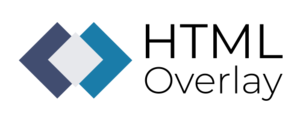 | |
| Basics | |
|
|
|
| Getting Started | |
|
|
|
| Library User Manual | |
|
|
|
| GStreamer | |
|
|
|
| Examples | |
|
|
|
| Performance | |
|
|
|
| Contact Us | |
|
|
Contents
Dependencies
HTML Overlay has the following dependencies for building from source:
- GStreamer. Visit this webpage for more information: https://gstreamer.freedesktop.org/
- OpenGL. See more about OpenGL in this link: OpenGL
- GTK+. You can see more about GTK+ in this link: GTK+.
- Webkit2GTK+. You can see more about it in the following link: Webkit2GTK+
- GLEW
- EGL
In the following sections you can see how to install, in Debian-based systems, the dependencies mentioned before.
OpenGL
To install OpenGL, please use:
sudo apt install mesa-utils
sudo apt-get install freeglut3
GTK+
To install GTK+,please use:
sudo apt-get install libgtk-3-dev
Webkit2GTK+
To install Webkit2GTK+, please use:
sudo apt-get install libwebkit2gtk-4.0-dev
GLEW
To install GLEW, please use:
sudo apt-get install libglew-dev
GLFW
To install GLFW, please use:
sudo apt-get install libglfw3 libglfw3-dev
GStreamer
In case you don't have GStreamer, please visit this webpage to see your specific installation guide. If you're in Ubuntu or Debian you can run the following command:
sudo apt-get install libgstreamer1.0-dev libgstreamer-plugins-base1.0-dev gstreamer1.0-plugins-base
Documentation (optional)
For the documentation, consider the following dependency:
- doxygen
Please, install it using (in Debian-based systems):
sudo apt install doxygen -y
Meson building system
At the building system level:
- ninja-build
- python3-pip
- pkg-config
- meson
Please, install them using (in Debian-based systems like Ubuntu):
sudo apt install -y \
build-essential \
python3 \
python3-pip \
ninja-build \
meson \
pkg-config
The process should be similar in other systems, not based on Debian.
Building the project
Once fulfilled the dependencies, you can run a default compilation with:
meson setup build --optimization 3 --prefix /usr -Denable-docs=disabled -Ddeveloper-mode=false
ninja -C build
sudo ninja -C build install
For additional customization, you may refer to the following table of options:
| Configure Option | Description |
|---|---|
| -Ddeveloper-mode=false | Disable developer mode. Enabled by default. |
| -Denable-docs=disabled | Skip documentation generation. Enabled by default. |
| -Denable-docs-only=enabled | Build documentation with Doxygen without compiling. Disabled by default. |
| -Denable-gst=disabled | Skip building the GStreamer element. Enabled by default. |
| -Denable-tests=disabled | Skip building tests. Enabled by default. |
| -Denable-examples=disabled | Build examples |
| -Dplatform=jetson | Select target platform as Jetson. x86 by default |
| --prefix /usr | Set the installation path of the library. |
| --optimization 3 | Set the optimization level to the maximum |
Table 1. HTML Overlay configuration options (Meson)
Examples
You can visit this section of the current wiki to check out some application examples.

