Difference between revisions of "Jetson Xavier NX/Introduction/Getting Started"
(Created page with "<noinclude> {{JetsonXavierNX/Head|previous=Introduction/Overview|next=Development/Building_the_Kernel_from_Source|keywords=installation,setup,setup the board,boot,booting,gett...") |
|||
| Line 1: | Line 1: | ||
<noinclude> | <noinclude> | ||
| − | {{JetsonXavierNX/Head|previous=Introduction/ | + | {{JetsonXavierNX/Head|previous=Introduction/Developer_Kit|next=Development/Building_the_Kernel_from_Source|keywords=installation,setup,setup the board,boot,booting,getting started|title=Getting Started with NVIDIA Jetson Xavier NX Developer Kit|description=This page provides the steps to getting started with Jetson Xavier NX developer kit}} |
</noinclude> | </noinclude> | ||
| Line 12: | Line 12: | ||
Once downloaded the image you need to write it to your microSD by following the instructions bellow: | Once downloaded the image you need to write it to your microSD by following the instructions bellow: | ||
| − | 1. Insert the microSD card to your computer and identify the corresponding device | + | 1. Insert the microSD card to your computer and identify the corresponding device: |
| + | <pre> | ||
| + | dmesg | tail | awk '$3 == "sd" {print}' | ||
| + | </pre> | ||
| − | 2. Flash the downloaded image, change /dev/sdx to your corresponding device | + | 2. Flash the downloaded image, change /dev/sdx to your corresponding device: |
<pre> | <pre> | ||
#Change the path if you download the image to another location | #Change the path if you download the image to another location | ||
| Line 22: | Line 25: | ||
3. Remove microSD from your computer | 3. Remove microSD from your computer | ||
<pre> | <pre> | ||
| − | sudo eject /dev/ | + | sudo eject /dev/sdx |
</pre> | </pre> | ||
== Setup the Board == | == Setup the Board == | ||
| − | 1. Insert the prepared microSD card into the slot under the Jetson | + | 1. Insert the prepared microSD card into the slot under the Jetson Xavier NX Module in the developer kit. |
| − | 2. Connect an | + | 2. Connect an HDMI display |
3. Connect USB keyboard and mouse | 3. Connect USB keyboard and mouse | ||
| − | 4. Connect your power supply | + | 4. Connect your power supply. The Jetson Xavier NX Developer Kit will power on and boot automatically. |
== First Boot == | == First Boot == | ||
| − | + | ||
| − | + | A green LED next to the Micro-USB connector will light as soon as the developer kit powers on. The Jetson Xavier NX Developer Kit will take you through some initial setup on the first boot time. | |
| − | {{JetsonNano/Foot|Introduction/ | + | |
| + | * Review and accept NVIDIA Jetson software EULA | ||
| + | * Select system language, keyboard layout, and time zone | ||
| + | * Connect to Wireless network | ||
| + | * Create username, password, and computer name | ||
| + | * Log in | ||
| + | |||
| + | After all these steps you should see the Ubuntu 18.04 GUI Desktop. | ||
| + | |||
| + | |||
| + | {{JetsonNano/Foot|Introduction/Developer_Kit|Development/Building_the_Kernel_from_Source}} | ||
</noinclude> | </noinclude> | ||
Revision as of 13:57, 13 August 2020

|
| NVIDIA®Jetson Xavier NX™ | |||
|---|---|---|---|
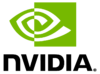 | |||
| Introduction | |||
|
|||
| Development | |||
|
|||
| GStreamer | |||
|
|||
| RidgeRun Products | |||
|
|
|||
| Contact Us |
Prepare microSD Card
To boot up your Jetson Xavier NX board you will need to prepare a microSD card with a bootable image. NVIDIA provides a prebuilt image that you can download from: Jetson Xavier NX Developer Kit SD Card Image
Once downloaded the image you need to write it to your microSD by following the instructions bellow:
1. Insert the microSD card to your computer and identify the corresponding device:
dmesg | tail | awk '$3 == "sd" {print}'
2. Flash the downloaded image, change /dev/sdx to your corresponding device:
#Change the path if you download the image to another location unzip ~/Downloads/jetson-nx-developer-kit-sd-card-image.zip | sudo dd of=/dev/sdx bs=1M status=progress
3. Remove microSD from your computer
sudo eject /dev/sdx
Setup the Board
1. Insert the prepared microSD card into the slot under the Jetson Xavier NX Module in the developer kit.
2. Connect an HDMI display
3. Connect USB keyboard and mouse
4. Connect your power supply. The Jetson Xavier NX Developer Kit will power on and boot automatically.
First Boot
A green LED next to the Micro-USB connector will light as soon as the developer kit powers on. The Jetson Xavier NX Developer Kit will take you through some initial setup on the first boot time.
- Review and accept NVIDIA Jetson software EULA
- Select system language, keyboard layout, and time zone
- Connect to Wireless network
- Create username, password, and computer name
- Log in
After all these steps you should see the Ubuntu 18.04 GUI Desktop.