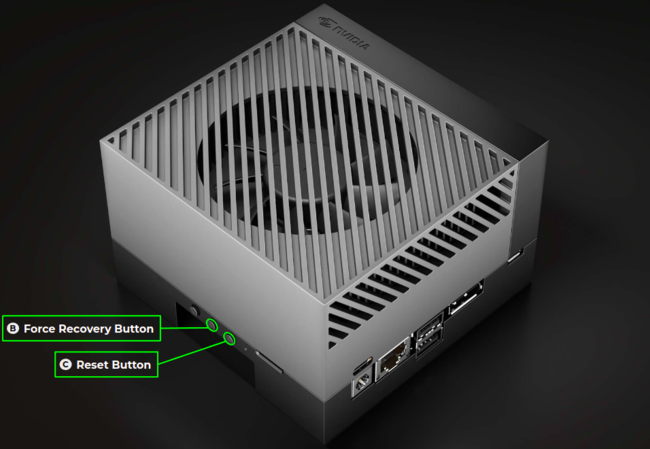NVIDIA Jetson Orin - JetPack 5.0.2 - Getting Started - Wizard Flashing
NVIDIA Jetson Orin RidgeRun documentation is currently under development. |

|
This section provides a guide to flash the Jetson AGX Orin developer kit through the following methods: eMMc, SD card, USB drive, NFS. This guide assumes that you already have followed through our Getting Started and Installing Jetpack sections. Flashing is the process of getting all the files required into the selected storage from which the Orin is going to boot. In this guide, we follow three steps to flash the Orin.
Contents
Step 1: Set Board in Recovery Mode
In order to flash the Orin, we must set it in recovery mode so that it can accept the files. The procedure to put the Orin in recovery mode is:
- Start with the Jetson Orin AGX devkit turned off and disconnected from the power supply
- Get the USB-A to USB-C cable and connect the USB-A end to your host computer (the computer where you installed Jetpack).
- Press and hold the FORCE RECOVERY button.
- While pressing the FORCE RECOVERY button, press and release the RESET button.
- Check if the device is in recovery mode by using the lsusb command, a line similar to Bus 001 Device 011: ID 0955:7023 NVidia Corp will appear in a list on the host terminal.
Step 2: Flash
SDK Manager
To flash with SDK Manager follow the steps in the next wiki:
NVIDIA Orin - JetPack 5 - Getting Started - Installing Jetpack
In step 7, with the board connected in recovery mode, the SDK Manager will show a window like the following:
Enter the new user name and the password, and click on the Flash Option.
eMMc
mgruner: why did we moved to cmdline scripts? Does the sdkmanager not support flashing the MMC? if so, please specify that. (please remove this box when addressed) |
Before flashing the eMMC for the first time a new user must be set. You can do so by running:
mgruner: Please parametrize commands. Instead of <user> use $USER and the variable set on top (please remove this box when addressed) |
JETPACK_DIR=/home/$USER/nvidia/nvidia_sdk/JetPack_5.0_DP_Linux_DP_JETSON_AGX_ORIN_TARGETS/
cd $JETPACK_DIR/Linux_for_Tegra/tools
sudo ./l4t_create_default_user.sh -u <user_name> -p <password>
For example:
sudo ./l4t_create_default_user.sh -u nvidia -p nvidia
After creating the user name, follow the next steps to flash the Orin with the flash script.
JETPACK_DIR=/home/$USER/nvidia/nvidia_sdk/JetPack_5.0_DP_Linux_DP_JETSON_AGX_ORIN_TARGETS/
cd $JETPACK_DIR/Linux_for_Tegra/
sudo ./flash.sh jetson-agx-orin-devkit mmcblk0p1
USB Driver
To flash the filesystem to USB you need to put the filesystem on the USB first.
Insert your USB flash/drive in your PC and check where it was mounted:
/dev/sdd1 on /media/$USER/bde7a526-1b2d-4ad3-925f-4650b2563ab7 type ext4 (rw,nosuid,nodev,relatime,uhelper=udisks2)
Format the USB drive in your PC
umount /dev/sdd1
sudo mkfs.ext4 /dev/sdd1
Copy the filesystem to the USB drive. It takes a while, its size is around 6GB
JETPACK_DIR=/home/$USER/nvidia/nvidia_sdk/JetPack_5.0_DP_Linux_DP_JETSON_AGX_ORIN_TARGETS
cd $JETPACK_DIR/Linux_for_Tegra
sudo mkdir tmp_system
sudo mount /dev/sdd1 $JETPACK_DIR/Linux_for_Tegra/tmp_system
cd rootfs/
sudo cp -a * $JETPACK_DIR/Linux_for_Tegra/tmp_system && sync
Umount the USB drive and remove it from your PC
sudo umount $JETPACK_DIR/Linux_for_Tegra/tmp_system
Finally, connect the USB drive to the Jetson AGX Orin board and put it in recovery mode. Then, flash the board to look for the filesystem on the USB port:
cd $JETPACK_DIR/Linux_for_Tegra
sudo ./flash.sh jetson-agx-orin-devkit sda1 #it can be another mount point
Known Issues
The board does not provide a display interface DisplayPort output. Only shows the NVIDIA Logo before booting, and also shows the BIOS interface if the Escape key is pressed.
If the following command is running:
dmesg -w
When the DisplayPort to HDMI cable is disconnected and connected, the log shows the following messages:
[ 299.546829] NVRM rpcRmApiControl_dce: NVRM_RPC_DCE: Failed RM ctrl call result 0xffff:
[ 309.799053] NVRM rpcRmApiControl_dce: NVRM_RPC_DCE: Failed RM ctrl call result 0x25:
USB Driver
NVIDIA provides a guide for Flashing to a USB Drive in the following link:
However, after following the next commands:
sudo mount bootloader/system.img.raw ./tmp_system
sudo rsync -axHAWX --numeric-ids --info=progress2 --exclude=/proc ./tmp_system/ /mnt
The USB drive only has a directory name boot and does not have the filesystem.
Step 3: Boot