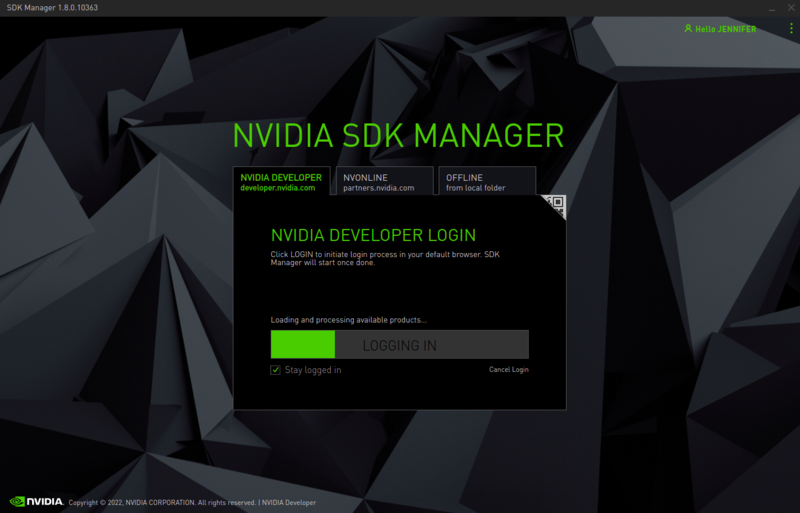NVIDIA Jetson Xavier - Getting Started with JetPack 5.0.2

|
You will need the NVIDIA SDK Manager for flashing your Xavier. In this section, you will learn about the NVIDIA SDK Manager and the system requirements to use it.
The NVIDIA SDK Manager is the tool that allows developers to set up the development environment, get the JetPack SDK and optionally flash the Xavier. The NVIDIA SDK Manager runs on a host computer, not in the Xavier. The Host computer must have:
- Ubuntu Linux x64_64 16.04, 18.04, and 20.04 or CentOS/RHEL 7.6, 8.0, and 8.2 on x86_64 system.
- Internet connection
- At least 23GB of disk space
- 8GB of RAM
Physical configuration
To prepare your Jetson AGX Xavier Developer Kit for use, connect it as follows:
- Connect an external HDMI display to the carrier board’s HDMI port. HDMI cable is not provided with the developer kit.
- Connect a USB keyboard and mouse.
- For USB Type-A peripherals, NVIDIA provides a USB to USB-C adapter with the developer kit. You can also connect USB Type-A peripherals to the eStata+USB connector.
- For USB Type-C peripherals, you can connect them to any of the 2 USB-C ports.
- Leave the front USB Type-C port (the one next to the power light) available until you finish flashing the board.
- Connect the developer kit to your local network via Ethernet cable to the carrier board's Ethernet port.
- Connect the included AC adapter to the carrier board's power jack. Plug the AC adapter into an appropriately rated electrical outlet.
- Use only the supplied AC adapter, as it is appropriately rated for your device.
Note that the Jetson AGX Xavier Developer Kit may be run upside down or resting on the non-vented side, allowing easy access to the camera connector and headers on the bottom of the carrier board. Any of these orientations are OK.
Get the SDK Manager
This section assumes that you are working on a host computer that meets the requirements above. The steps to get the SDK Manager installed on your host computer are:
1. Download the SDK Manager installer from https://developer.nvidia.com/sdkmanager_deb. You will need to log in or register into your NVIDIA developer account to download the SDK Manager installer.
2. Install the SDK Manager by running the following command in a terminal:
Note: Make sure to replace the <SDK_Manager_Installer_Download_Dir> with the actual path of the directory where the SDK Manager installer was stored in step 1. |
Note: Make sure to replace the <version> and <build> values with the appropriate ones according to the name of the installer downloaded in step 1. |
sudo dpkg -i <SDK_Manager_Installer_Download_Dir>/sdkmanager_<version>-<build>_amd64.deb
For example, if the file downloaded from NVIDIA is named sdkmanager_1.8.0-10363_amd64.deb, then you can use the following command to install it:
sudo dpkg -i <SDK_Manager_Installer_Download_Dir>/sdkmanager_1.8.0-10363_amd64.deb
3. Verify that the installation was successful by launching the SDK Manager with the following command:
sdkmanager
At this point, you should see the SDK Manager UI login window as shown in Figure 1.
The version of the SDK Manager is displayed in the top left corner of the window, in the example in Figure 1, the version is 1.8.0.10363. Another way to verify the SDK Manager version is to run the following command in the terminal:
Note: Only one instance of the SDK Manager can be open at a given time in your host system, therefore if you already have the SDK manager UI and want to try the following command, make sure to close the UI first. |
sdkmanager --ver
The version printed in the terminal depends on your SDK Manager version, but it should be something like the following:
1.8.0.10363
At this point, you should be ready to install Jetpack.