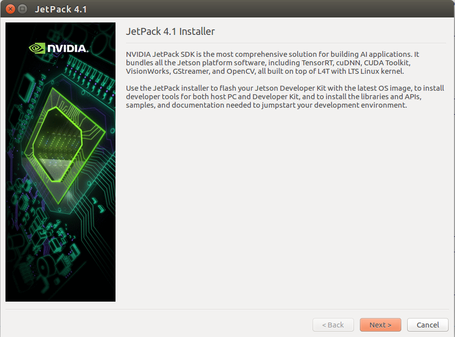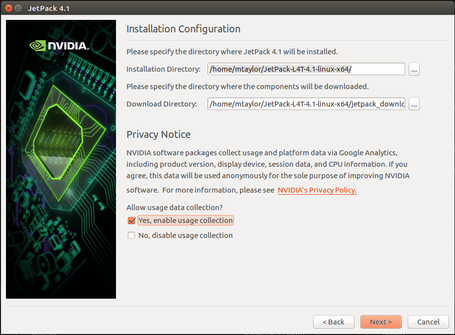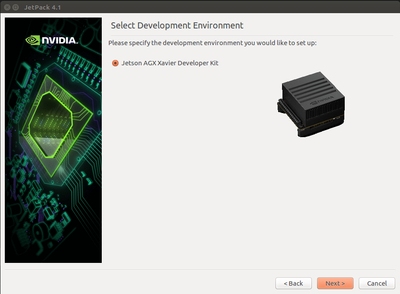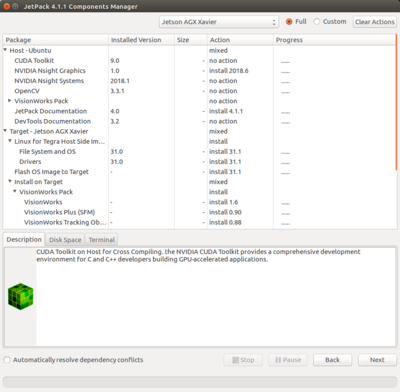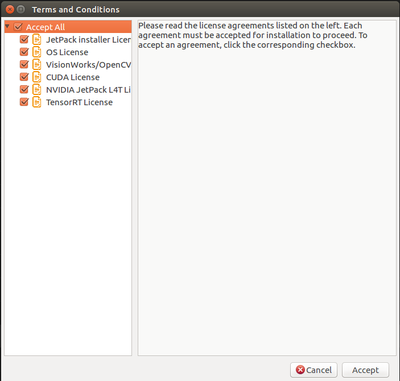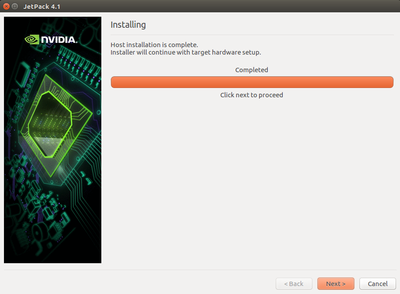NVIDIA Xavier - JetPack 5.0.2 - Getting Started - Installing Jetpack

|
Contents
Requirements
Supported host operating systems are Ubuntu Linux x64 Version 18.04 or 16.04
Download Installer to Host Computer
1. Download JetPack 4.1 from https://developer.nvidia.com/embedded/downloads
2. Move binary into installation directory, /home/$USER/JetPack-L4T/ is recommended
mkdir -p /home/$USER/JetPack-L4T/
mv JetPack-${VERSION}.run /home/$USER/JetPack-L4T/
3. Set the Jetpack binary as executable and set correct permissions.
cd /home/$USER/JetPack-L4T
chmod +x JetPack-${VERSION}.run
Run the Installer
1. Run the Binary
./JetPack-${VERSION}.run
2. Press next to start the installation
3. Select install location
4. Select platform
5. Select desired components, standard installation is recommended
6. Accept terms and conditions
7. Wait for installation to complete
This might take a while since Jetpack must download all packages and install some of them on the host computer.
Considerations for Docker
If you want to run JetPack inside a newly created docker container take into account the following considerations.
sudo apt install lsb-release x11-utils libgtk2.0-0 gksudo
# Ugly hack to avoid dealing with policy files and be able to spawn GUI apps
sudo ln -s /usr/bin/gksudo /usr/local/bin/pkexec