Getting started with TI Jacinto 7 Edge AI - Demos - C++ Demos - Classification
Getting started with TI Jacinto 7 Edge AI RidgeRun documentation is currently under development. |
| Getting started with TI Jacinto 7 Edge AI | ||||||
|---|---|---|---|---|---|---|
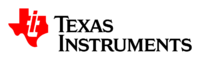  | ||||||
| Introduction | ||||||
|
|
||||||
| GStreamer | ||||||
|
|
||||||
| Demos | ||||||
|
||||||
| Reference Documentation | ||||||
| Contact Us |
Contents
Classification demo
Requirements
- Sample images in the J7's /opt/edge_ai_apps/data/images/ directory.
Run the classification demo example
- Navigate to the C++ apps directory:
cd /opt/edge_ai_apps/apps_cpp
- Create a directory to store the output files:
mkdir out
- Run the demo:
./bin/Release/app_image_classification -m ../models/classification/TFL-CL-000-mobileNetV1-mlperf -i ../data/images/%04d.jpg -o out/classification_%d.jpg
Note: the %d above will be replaced by sequential numbers starting from 0. |
- The demo will start running. The command line will look something like the following:
Error creating thumbnail: Unable to save thumbnail to destination
Figure 1. Terminal output.
After all frames are done processing, navigate to the out directory:
cd out
There should be several images named classification_<number>.jpg as a result of the classification model.
- Figure 2 shows an example of how these images should look like:
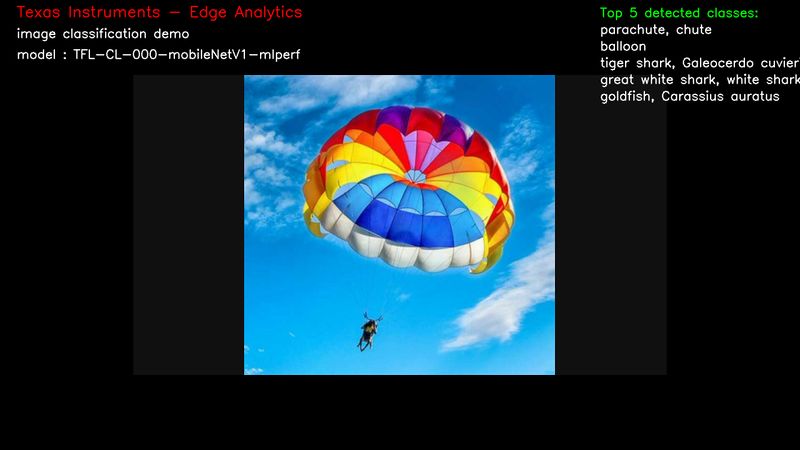
Figure 2. Classification output example.
There are multiple input and output configurations available. In this example demo, image input and an image output were specified.
For more information about configuration arguments please refer to the Configuration arguments section below.
Configuration arguments
-h, --help show this help message and exit
-m MODEL, --model MODEL
Path to model directory (Required)
ex: ./image_classification.py --model ../models/classification/$(model_dir)
-i INPUT, --input INPUT
Source to gst pipeline camera or file
ex: --input v4l2 - for camera
--input ./images/img_%02d.jpg - for images
printf style formating will be used to get file names
--input ./video/in.avi - for video input
default: v4l2
-o OUTPUT, --output OUTPUT
Set gst pipeline output display or file
ex: --output kmssink - for display
--output ./output/out_%02d.jpg - for images
--output ./output/out.avi - for video output
default: kmssink
-d DEVICE, --device DEVICE
Device name for camera input
default: /dev/video2
-c CONNECTOR, --connector CONNECTOR
Connector id to select output display
default: 39
-u INDEX, --index INDEX
Start index for multiple file input output
default: 0
-f FPS, --fps FPS Framerate of gstreamer pipeline for image input
default: 1 for display and video output 12 for image output
-n, --no-curses Disable curses report
default: Disabled
