Getting started with TI Jacinto 7 Edge AI - Introduction - The Edge AI SDK
Getting started with TI Jacinto 7 Edge AI RidgeRun documentation is currently under development. |
| Getting started with TI Jacinto 7 Edge AI | ||||||
|---|---|---|---|---|---|---|
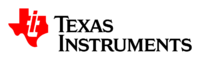  | ||||||
| Introduction | ||||||
|
|
||||||
| GStreamer | ||||||
|
|
||||||
| Demos | ||||||
|
||||||
| Reference Documentation | ||||||
| Contact Us |
Contents
Overview
 The Edge AI DevKit The Edge AI DevKit
|
Welcome to the Edge AI DevKit page! You will be able to evaluate applications on Vision Analytics with high-performance Computer Vision and Deep Learning demos using live camera and display on TI’s SoC.
For more details visit https://www.ti.com/product/TDA4VM.
Hardware requirements:
- TDA4VM/J7ES EVM
- USB camera
- Full HD eDP display
- Minimum 16GB high-performance SD card
- Ethernet cable connected to the Internet
- UART cable
- 12 V power supply for the EVM.
Install the Edge AI DevKit image
RidgeRun provided you with the following guide to get started with the EDGE AI setup.
Platform
In order to get started with the Jacinto 7 platform setup, please visit: Jacinto™ 7 EVM Quick Start Guide for TDA4VM and DRA829V processors. You will quickly get into the EVM setup and the Edge AI SDK that lets you have the OS image.
Make sure to visit the documentation for the Processor SDK download and installation.
Jacinto™ 7 EVM Quick Start Guide for TDA4VM and DRA829V processors
Please visit the EVM Quick Start Guide at the following link in order to get to the Getting Started Guide, and also the download webpage for the Processor SDK installer.
Jacinto™ 7 Getting Started Guide: Download and install Processor SDK
Jacinto™ 7 Linux SDK for DRA829 & TDA4VM Jacinto™ Processors
Once you've followed the Getting Started Guide, as Figure 2, you'll be able to have the Jacinto 7 OS up and running.
You can se below the contents about it:
1.1. Getting Started Guide
1.1.1. Download and Install the SDK
1.1.2. Run Setup Scripts
1.1.3. Formatting SD card on Linux
1.1.3.1. Overview
1.1.3.2. Select the SD Card Device
1.1.3.3. Partitioning SD card
1.1.3.3.1. Tiny Image
1.1.4. GCC ToolChain
Edge AI Apps
In this section, we are going to get to the Edge AI SDK, where you will find the apps sources, Docker container scripts, and the models files for the AI algorithms. The first thing to be aware of is that the Docker container it's where we will actually be running all the Edge AI apps. The steps to start off are:
- Login to the board. Please follow this instruction to login to the board.
- Enter to the SDK path for Docker
- Create and run the Docker container with the scripts
Refer to the following commands:
# Enter to the Docker container
cd /opt/edge_ai_app/docker
# Create and run the Docker container where the apps live
./docker_build.sh
./docker_run.sh
Once inside the Docker container we can re-enter to the Edge AI SDK path to be good to go with the apps execution.
# Find out the apps at
cd /opt/edge_ai_app/apps_python
cd /opt/edge_ai_app/apps_cpp
All together:
Summary
- This guide showed how to download the Texas Instruments Jacinto 7 Processor SDK installer to build the OS image
- Get you to the Getting Started Guide
- Point you out where the Edge AI Apps lives at the OS File System
References:
[1] Jacinto™ 7 EVM Quick Start Guide for TDA4VM and DRA829V processors
[2] Download and install Processor SDK
[3] Download and Install the SDK
[4] Linux SDK for DRA829 & TDA4VM Jacinto™ Processors
